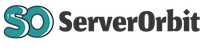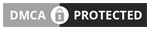4 Port
Daughter Card Overview
The 4 Port Daughter Card is an essential component in many industrial and computing systems, allowing users to extend the capabilities of their primary motherboards. Typically installed into a dedicated slot, these cards enable additional ports for various types of connectivity, including USB, Ethernet, serial ports, and more. In modern servers and workstations, these daughter cards are crucial for expanding the I/O functionality without requiring a complete motherboard upgrade. These cards can be used in a wide range of applications, from data centers and telecommunications to embedded systems and scientific research.
4 Port Daughter Card
A 4 Port Daughter Card is a type of expansion card designed to add four additional ports to a system. These ports can serve various purposes, depending on the type of daughter card. For example, a 4-port USB daughter card will provide four additional USB connections for devices, while a 4-port serial daughter card adds extra serial communication capabilities. These cards are often used in server environments to manage numerous devices simultaneously without overloading the mainboard's available I/O ports.
Types of 4 Port Daughter Cards
There are different types of 4-port daughter cards, each designed for specific connectivity needs. The most common types include:
1. 4-Port USB Daughter Cards
USB daughter cards provide additional USB ports for systems that require extra peripheral connections. These cards can be used to connect a variety of USB devices such as external hard drives, printers, cameras, and keyboards. A 4-port USB daughter card is ideal for environments that need to connect multiple USB devices simultaneously.
2. 4-Port Ethernet Daughter Cards
Ethernet daughter cards are used to expand a system's networking capabilities by adding more Ethernet ports. These cards are particularly beneficial for systems requiring high-speed internet access or those that need to connect multiple devices to a network, such as servers or workstations. A 4-port Ethernet card can provide reliable connectivity for various devices in an enterprise environment.
3. 4-Port Serial Daughter Cards
Serial daughter cards are used to add serial communication ports to a system. These cards are especially useful in industrial and embedded applications where legacy devices or systems still rely on serial communication. A 4-port serial card allows for simultaneous connections to multiple serial devices, ensuring smooth data transfer between systems.
4. 4-Port VGA Daughter Cards
Some systems require multiple video outputs, especially in professional environments such as digital signage or multi-monitor workstations. A 4-port VGA daughter card allows users to connect multiple monitors to a single system, increasing productivity and enhancing visual performance.
4 Port Daughter Cards
The 4 Port Daughter Card is widely used across many industries and applications. Some of the most common uses include:
1. Data Centers
Data centers often require large-scale server systems capable of managing numerous devices and high volumes of data. Installing 4-port daughter cards into servers allows data center operators to efficiently manage additional devices, such as storage systems, network switches, and monitoring equipment, all while maximizing the use of existing hardware.
2. Telecommunications
Telecommunication systems rely heavily on various types of communication ports to handle calls, data, and video traffic. 4-port daughter cards are used in telecommunications infrastructure to ensure that there are enough I/O ports for connecting and managing multiple communication devices simultaneously. These cards can be used in routers, switches, and servers that manage telecommunication traffic.
3. Industrial and Embedded Systems
Many industrial systems require multiple I/O ports to interface with sensors, actuators, and control systems. A 4-port daughter card provides the necessary connectivity for these applications, allowing the system to control multiple devices while maintaining efficient performance. These cards are also widely used in embedded systems for robotics, manufacturing control systems, and scientific research.
4. Gaming and Multimedia Workstations
Gaming and multimedia workstations that require high levels of connectivity benefit from 4-port daughter cards, particularly when connecting multiple peripherals, external devices, or even additional displays. These cards are valuable in systems that handle intensive tasks like video editing, 3D rendering, and live streaming, where multiple devices need to be managed simultaneously.
Advantages
Adding a 4-port daughter card to your system comes with several benefits that can enhance your overall system performance and efficiency. Some of the advantages include:
1. Improved Port Availability
Systems with limited I/O ports can quickly run out of available connections for devices. A 4-port daughter card can instantly expand the number of ports available, allowing for more efficient management of multiple peripherals and reducing the need for external hubs or adapters.
2. Flexibility and Customization
4-port daughter cards are available in various configurations, including USB, Ethernet, serial, and other types. This flexibility allows users to select the exact card that suits their specific needs, whether it’s for additional networking ports, connecting legacy devices, or expanding USB connectivity.
3. Enhanced System Performance
By adding additional ports to your system, you can connect more devices without overloading the existing motherboard ports. This helps improve system stability and performance by distributing the load across multiple ports, preventing bottlenecks and data transfer issues.
Choosing the Right 4 Port Daughter Card
When selecting a 4-port daughter card for your system, there are several factors to consider to ensure compatibility and optimal performance:
1. System Compatibility
Not all systems are compatible with every type of daughter card. Before purchasing a 4-port daughter card, it’s important to verify that your motherboard supports the specific card type and slot. Most 4-port daughter cards use PCIe or other common expansion slots, so ensure your system has the necessary space and interface type.
2. Purpose and Use Case
Different types of 4-port daughter cards are suited for different applications. Consider the specific needs of your system and the types of devices you plan to connect. For example, if you need to connect multiple USB peripherals, a 4-port USB card would be the most suitable. If you need additional Ethernet ports for networking, opt for an Ethernet daughter card.
3. Performance and Speed
Some 4-port daughter cards offer higher speeds and better performance than others. For instance, newer USB daughter cards may support USB 3.0 or even USB 3.1 speeds, while older cards may be limited to USB 2.0. Similarly, Ethernet cards may offer speeds of 1Gbps, 10Gbps, or higher, depending on the model. Be sure to select a card that matches your performance requirements.
Setup of 4 Port Daughter Cards
Installing a 4-port daughter card is typically straightforward, especially if your system has the necessary expansion slots. However, here are some general steps to ensure a smooth installation process:
1. Power Off Your System
Before installing any hardware, always power down your system and disconnect it from any power sources to prevent any electrical damage or accidental short circuits.
2. Locate the Expansion Slot
Identify the appropriate expansion slot on your motherboard for the daughter card. Most 4-port daughter cards use PCIe or other common slots, so make sure to select a free slot that matches the card’s interface.
3. Insert the Daughter Card
Carefully insert the daughter card into the slot, ensuring that it is properly aligned and seated. Gently press the card into place until it clicks or is securely connected.
4. Connect the Cables
Once the card is installed, connect any necessary cables or connectors to the appropriate ports. Depending on the card type, you may need to connect USB cables, Ethernet cables, or other relevant cables to the system and peripherals.
5. Power On and Configure
Power your system back on and configure the newly installed daughter card. In most cases, the system should automatically detect the card, but you may need to install drivers or configure settings in the system BIOS or operating system to ensure proper functionality.